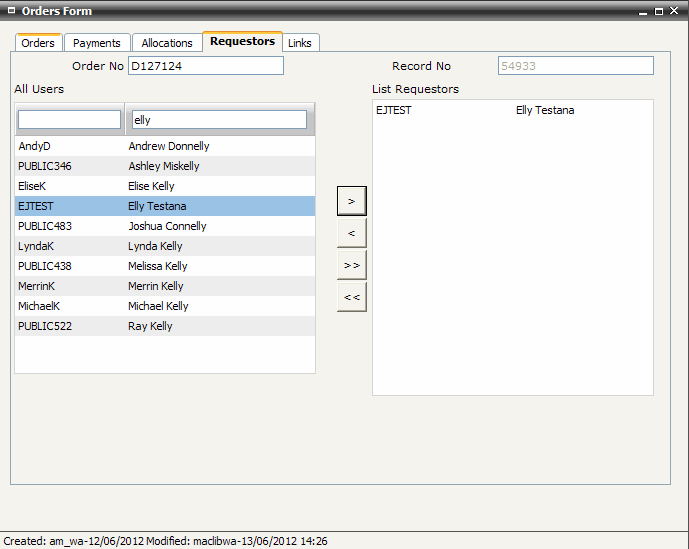Select payment method from the Pay By pop-up list
Enter Estimated Cost. This value is for information only and is not used in budget calculations. Do include currency symbols, for example ‘$’
Select Currency from the Currency pop-up list. This value is for information only and does not convert foreign currency into Australian dollars
Enter Quantity of items ordered
Enter Notes if required
Select the Requestors tab screen
Begin typing the required user name or ID into the All Users text boxes. The window below displays an alphabetical list of user names and operates as a ‘word wheel’. Entering characters in the All User text boxes moves you through the list to the closest matching position.
Click  to copy selected
users from the All Users
window to the List Requestors
window. Click
to copy selected
users from the All Users
window to the List Requestors
window. Click  to copy all users to the
List Requestors window.
Continue to add users to the Requestors list as required. Use the
[Ctrl] or [Shift]
keys in conjunction with a left mouse click to select more than one
user
to copy all users to the
List Requestors window.
Continue to add users to the Requestors list as required. Use the
[Ctrl] or [Shift]
keys in conjunction with a left mouse click to select more than one
user
 to remove a selected
user from the
to remove a selected
user from the  to remove all users from the
to remove all users from the