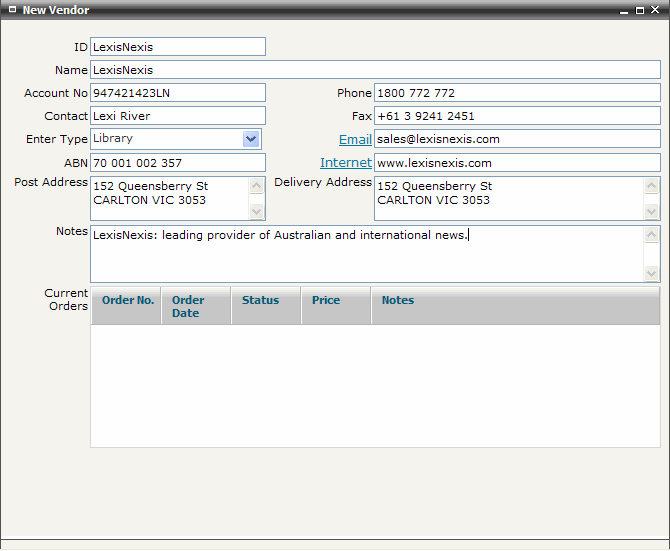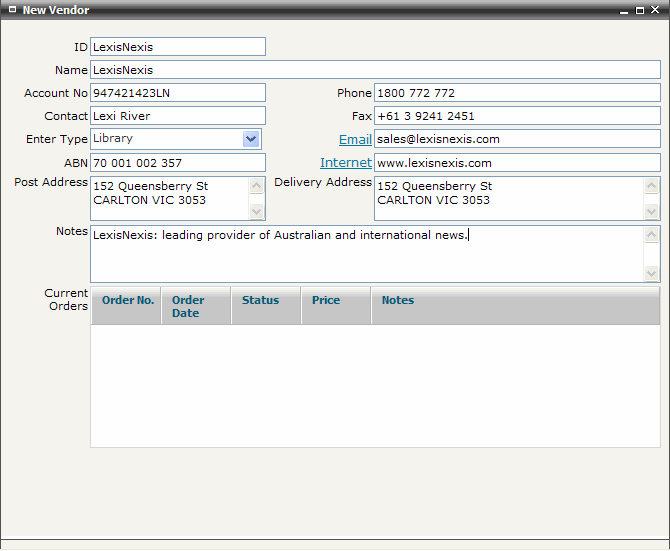
FIRST WebAdmin Help Version 2.16 © 2012 FIRST Software Solutions Pty Ltd
Select FILE>New>Vendor. The Add Vendor screen is displayed
Enter vendor ID
Tip:
|
Enter vendor Name
Enter the Australian Business Number and internal account number for the vendor in the ABN and Account No text boxes respectively (optional)
Enter the name of the contact person you deal with in the Contact text box
Tip:
|
Select the Vendor type from the Entry Type pop-up list
Enter contact details as required in the Post Address, Delivery Address, Phone, Fax, Email and Internet text boxes
Tip:
|
Close and save
The system automatically updates any orders placed with this Vendor in the Current Orders window at the bottom of the Vendor Display record.