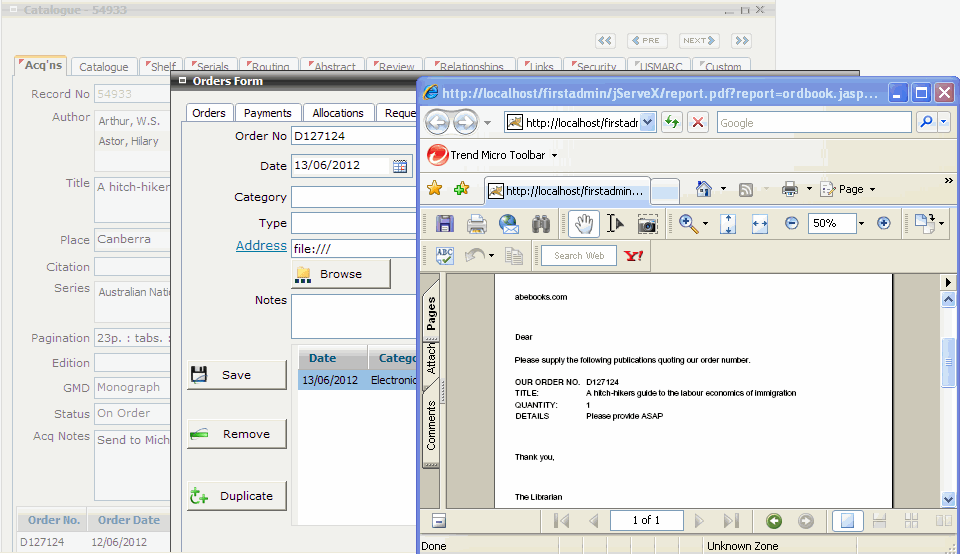Adding Electronic Links to Orders and Payments
You may optionally choose to link an electronic document, web site or
other electronic data source to an order and/or payment record.
For example, you may want to add
a link to the user email requesting the item, the original quote from
a supplier, or an electronic copy of the order letter or invoice.
From the Orders screen:
Select the Links
tab screen
The
date you add the link defaults to today’s date in the Date
field. Click the to change the date
Select
a ‘Web Site’
from the Category
pop-up list. This will determine which icon will represent the hyperlink
on
Icon |
Display Condition |
Links to |

|
Link Category
= ‘Contents Page’ |
Scanned Contents |

|
Link Category
= ‘Catalogue Record’ |
Catalogue
Record |

|
Link Category
= ‘Electronic Document’ |
Electronic
Document
|

|
Link Category
= ‘Electronic Journal’ |
Electronic
Journal |

|
Link Category
= ‘Image File’ |
Image file |

|
Link
Category = ‘Web Site’ |
Web Site |
Select
‘http://’ from the Type
pop-up list
[Tab]
or place cursor in the Address field. The URL leader selected
from the Type pop-up list is displayed. Enter remaining URL
(Universal Resource Locator) data in the Address field OR click
the  button to select
a file
button to select
a file
[Tab] or place cursor in the Notes
field. Enter notes if required
You
can also optionally record for the
link
Select the Access tab screen
Select access
method from the Method pop-up
list. For example, Anonymous, Authenticated or IP Fixed
Enter the number
of Concurrent Users that are
allowed to access on the online service at any one time
Enter the Session Timeout in minutes if required
Enter any Digital Copy Right statement if
required
Enter Access Notes as required
Enter a service
Description required
Add logon access
details if required
Enter Account is required
Enter Username if required
Enter Password if required
Enter Location relating to the Account/Username/Password
if required
Click the 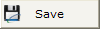 button
button
Repeat steps
(i) - (v) to add additional logon access details
Click
the 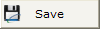 button on the left
side of the screen to save the link details entered above
button on the left
side of the screen to save the link details entered above
Repeat
steps (2) - (8) to add more links
Close
and save
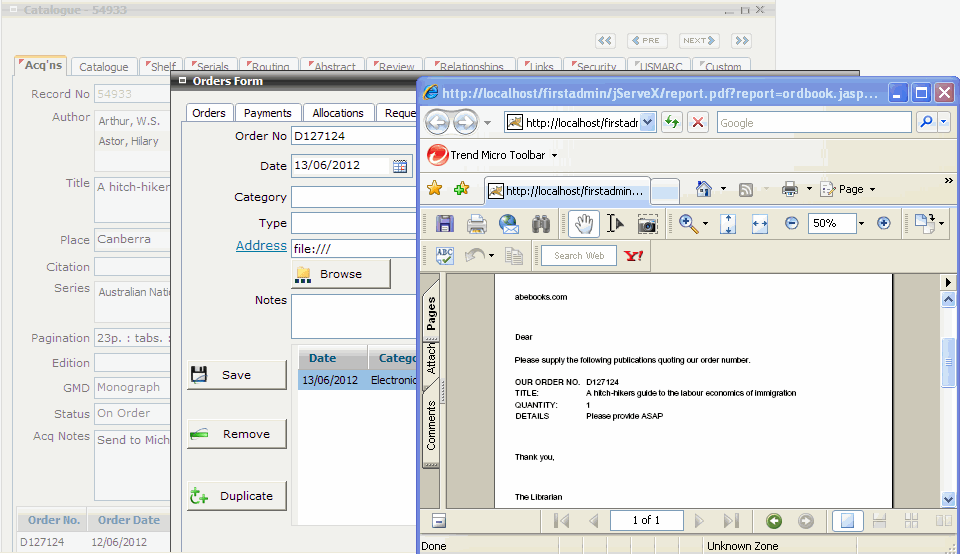

![]()
![]()
![]()
![]()
![]()
![]()