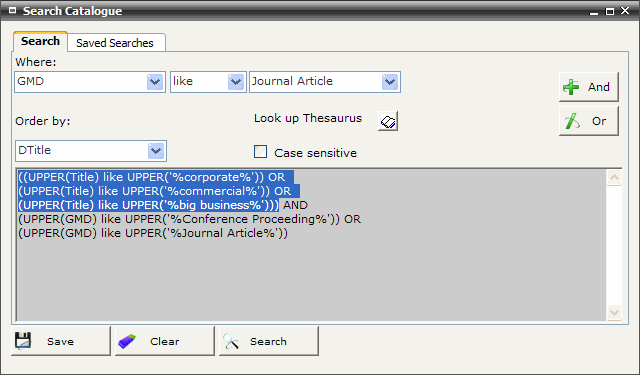Tips:
You can manually edit the text displayed in the grey SQL window to further refine your search. For example, after entering the following search, you could delete the left truncation symbol ‘%’.

The edited search will now retrieve records that include western, westerns, western-based in the Title but not retrieve records with southwestern in the Title.
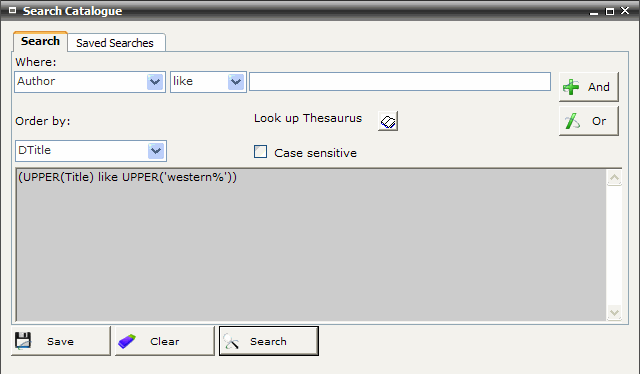
You can also manually edit the text displayed in the grey SQL window to nest more complicated Boolean searches by including additional parenthesis. For example, in the search below, all the Title elements and all the GMD elements are enclosed in additional parenthesis.