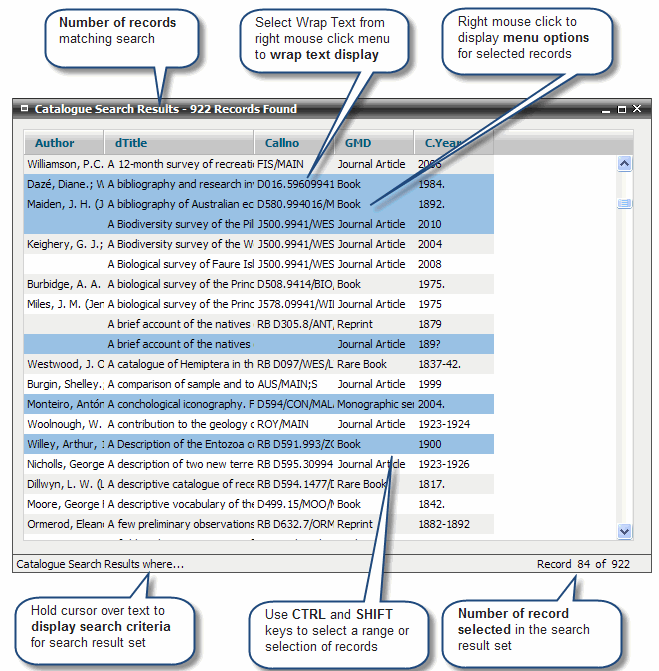
FIRST Online Help Version 2.2.200.1 © 2007 Optimus Prime Pty Ltd
The Search Results screen allows users to view search results, access full records and run delete, print, merge and global change functions against selected records.
Each Search Result screen displays:
Number of records retrieved
Search criteria used
Highlight for selected record/s
Number of a selected record in the search result set
Right mouse click menu options to delete, print, merge, perform global changes and generate reports for selected record/s
Right mouse click menu options to select all records, omit records from display and wrap the display of information on the Search Results screen
The fields displayed as columns on the Search Results screen are defined by the ‘Show’ Listname defined using UTILITIES>Managed Lists. For example, CatalogueShow or VendorsShow.
Tip:
|
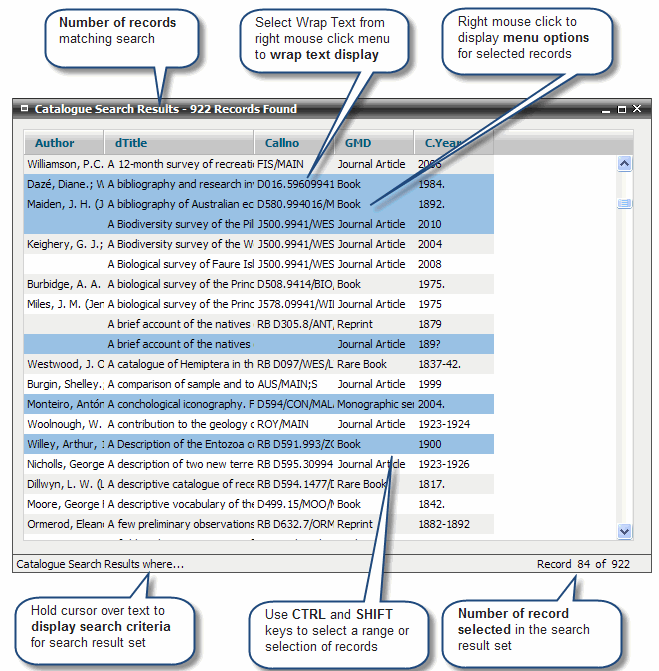
You can adjust the size of the Search Result screen by left clicking on and dragging the corner of the Search Result Screen.
You can adjust the size of the columns displayed on the Search Result screen by left clicking on the column margin in the column header and dragging.
You can re-order the search results by clicking on the column heading you want to sort by. An up or down arrow icon will appear in that columns header to denote if it is sorting by ascending or descending values.
You can filter the results by clicking on [F8] to open up the filter interface. Type part of your filter term in the appropriate column field to auto-filter your results. Note that only the last column you've entered data in will be filtered by. Delete the term or click [F8] to remove the filter.
Both screen size and column widths are saved as a personal preference in a web browser cookie and are retained for display of future search results.