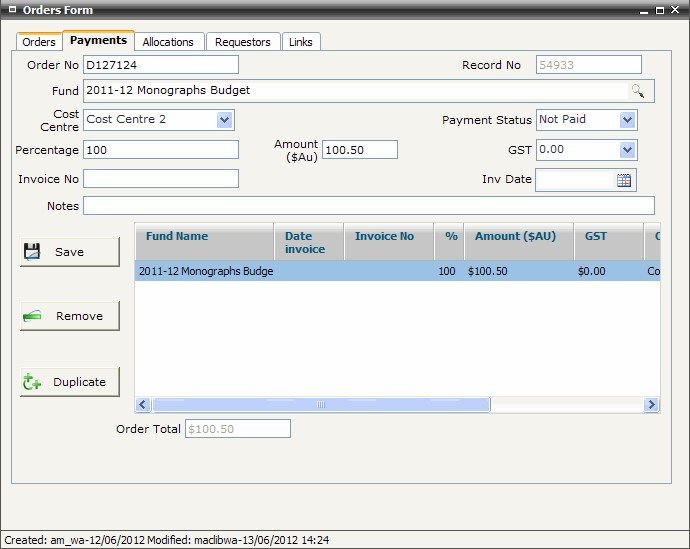Select Cost Centre from the Cost Centre pop-up list if required
Enter an Amount ($Au). The Percentage text box is automatically populated with ‘100’ percent. This is the required percentage value when an order is paid from a single fund. Enter Percentage allocation for each Fund as it is selected when an order is paid from more than one fund
Enter GST amount. This value is usually a component amount of the total payment amount entered in the Amount ($Au) text box. The GST amount is used in budget reports as required
Select Not Paid from the Payment Status pop-up list
Click
the 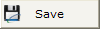 button . The selected fund details are displayed
in the payments summary window at the bottom of the Payments
screen. The Order Total amount is also displayed in the bottom
right corner of the Payments
screen
button . The selected fund details are displayed
in the payments summary window at the bottom of the Payments
screen. The Order Total amount is also displayed in the bottom
right corner of the Payments
screen
Repeat steps (3) – (8) if paying for the order from more than one fund. Enter relevant Percentage allocations and Amount ($Au) as required
Close and save the Orders screen