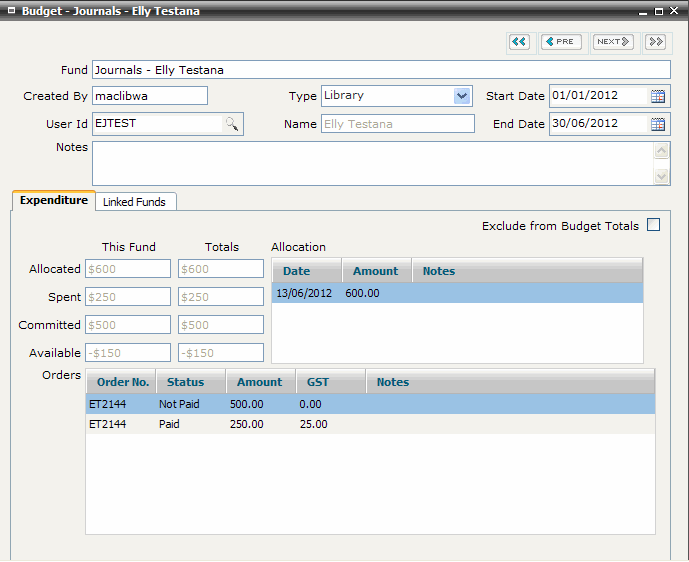Adding Patron Funds
Select FILE>New>Budget. The Add
Budget screen is displayed
Enter Fund
Name. Note that the Fund Name
must be unique
Tips:
Fund
Name must be unique.
The system will return an access violation error
‘Cannot
insert duplicate key row in objects ‘FUNDS’ with unique index’
if the same fund name already exists Fund
names are typically created in the format 2006-7
Jeffrey, Jim; 2006-7 Anderson, Fiona; 2005-6 Jeffrey, Jim
etc. In this way, a record
of expenditure and revenue is retained for each financial
year. |
Enter your name or initials
in Created By (optional)
Select the ‘Patron’ from
the Type pop-up list.
Enter a user id in the User Id text box and click
[Tab] or enter part of the user id and click
on the Magnifying Lookup icon to return a filtered list of users that match the value enter.
Alternatively, click on
the magnifying glass without entering any terms to retrieve the full
list of places. Locate
and double-click on the correct user
to return a filtered list of users that match the value enter.
Alternatively, click on
the magnifying glass without entering any terms to retrieve the full
list of places. Locate
and double-click on the correct user
The
system will generate a prompt to create a new user if the user
id entered does not exist. Click YES and create a new patron record
OR Click NO and enter an alternative user id
Where
the user id exists the associated user name is displayed in the
Name text box.
Enter Start Date
and End Date in dd/mm/yyyy
format or click
the to
select a date
Enter any Notes
as required
Click the on the toolbar to save
the Budget record. The system
will generate a prompt to save if you try to add an allocation without
saving the budget record
Right mouse click on the
Allocations summary window
and select ‘Add Allocation’. The Budget
Allocation screen is displayed
Click on the adjacent to enter the Date
Allocated. The system generates the Date
Allocated as today’s date
Enter the Amount
allocated. Do not enter a currency symbol
Enter any Notes
as required
Close and Save the Budget Allocations screen. Each
amount allocated to the fund is listed in the Allocation
window
Check Exclude
from Budget Totals if the fund is managed separately from the
overall information service budget. The Total
column will disappear
The This
Fund column is populated with the amount Allocated
and Available. The Available
amount is automatically calculated by the system as a total of all
allocations to this Fund, less any amounts spent
The Total
Allocated and Available
amounts are also updated to reflect the additional allocation. The
Total is calculated as the total of all active allocations that share
the same the Start Date and
End Date range. This aggregation
represents the total information service budget
When an Order is paid against This Fund,
the system automatically updates amounts Spent
against This Fund in the Budget record. The system also updates the monetary
implications for the Total information service budget.
Similarly, when monies allocated against
This Fund are unpaid, the system automatically updates amounts Committed
against and the Total information service budget.
The system also calculates a amounts Available
against This Fund and the Total budget by subtracting the Spent and Committed
funds from the Allocated amounts.
The system displays a summary
of orders processed against this fund in the Orders
summary window
Close and save the Budget screen
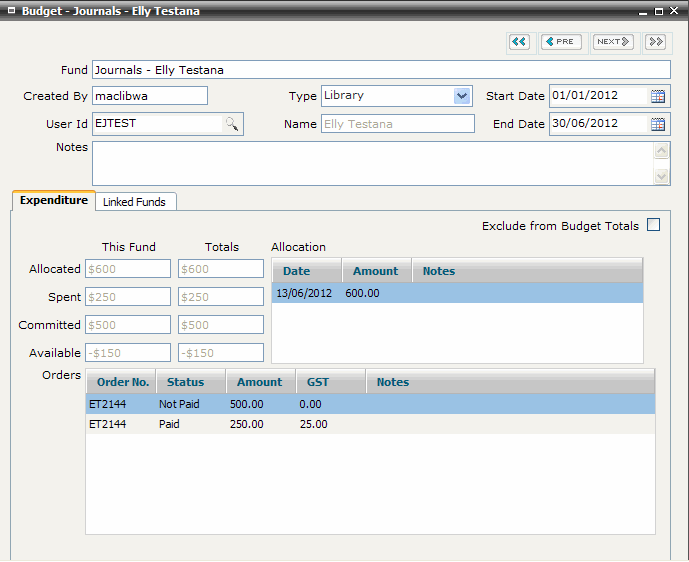

 to return a filtered list of users that match the value enter.
Alternatively, click on
the magnifying glass without entering any terms to retrieve the full
list of places. Locate
and double-click on the correct user
to return a filtered list of users that match the value enter.
Alternatively, click on
the magnifying glass without entering any terms to retrieve the full
list of places. Locate
and double-click on the correct user