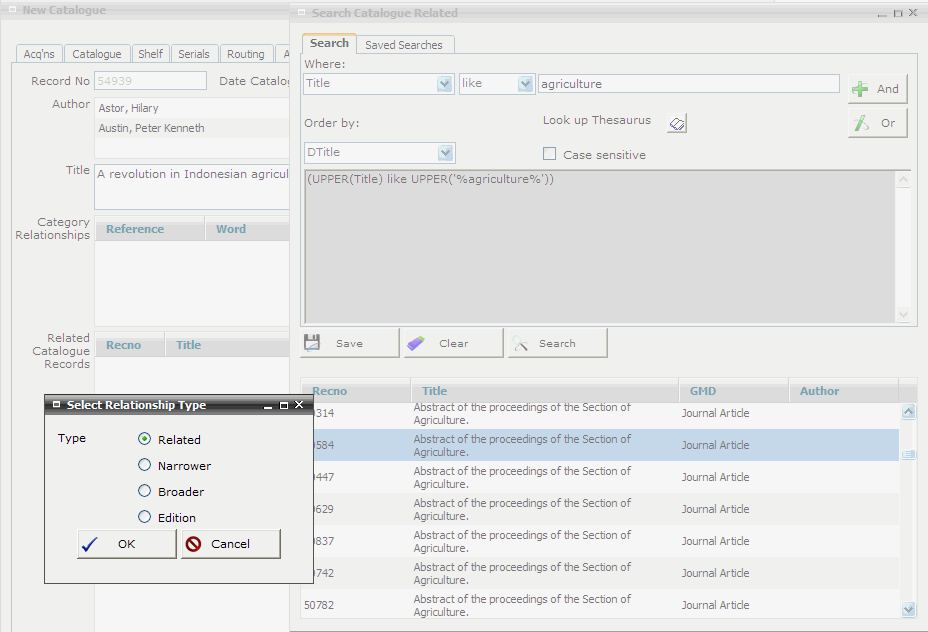
FIRST WebAdmin Help Version 2.16 © 2012 FIRST Software Solutions Pty Ltd
Select the CATALOGUE>Relationships tab screen
Click on the Thesaurus icon adjacent to the Related Catalogue Relationships summary window. The Search Catalogue Related screen is displayed
Search for the catalogue record you want to relate
Select the ‘Catalogue Relationship’ from the Where: pop-up list
Enter your search criteria in the adjacent text box
Click OK
The search result is displayed at the bottom of the Search Catalogue Related screen
Drag and drop the required catalogue record from the Search Catalogue Related screen into the Related Catalogue Records summary window on the Relationships tab screen
The Select Relationship Type dialogue screen is displayed. Click on a relevant radio button to select the type of relationship
Check the Broader radio button where the record you are dragging into the Related Catalogue Records summary window is hierarchically higher
For example, a record for a report that is being dragged and dropped into a record for a set of raw statistical data used in the report
Check the Narrower radio button where the record you are dragging into the Related Catalogue Records summary window is hierarchically lower
For example, a record for a set of raw statistical data that is being dragged and dropped into a record for a report that references that data
Check the Related radio button where the record you are dragging into the Related Catalogue Records summary window is hierarchically equivalent.
For example, a record for a report that is referred to in another report
Check the Edition radio button where the record you are dragging into the Related Catalogue Records summary window is related by edition
For example, a record that is a new edition of the same title
Click OK
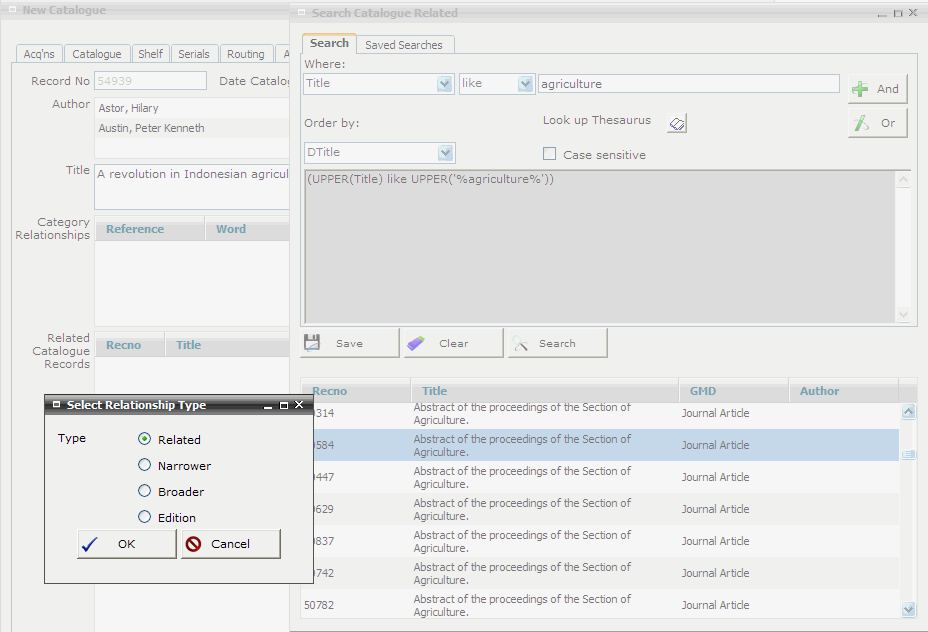
Repeat steps (3) – (5) until all catalogue relationships associated with the selected catalogue record are assigned
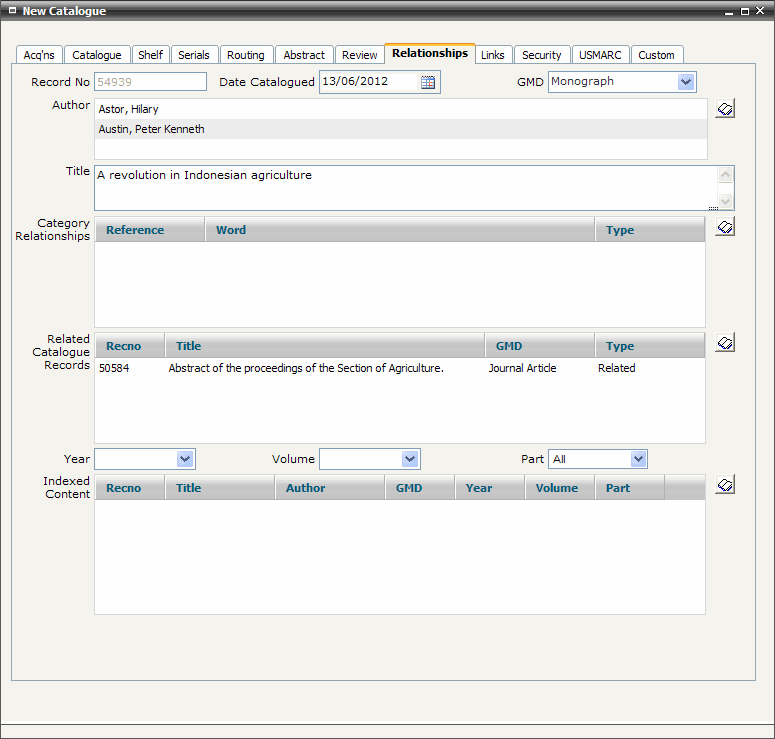
Close the Search Catalogue Related screen
Close and save the Catalogue Display screen