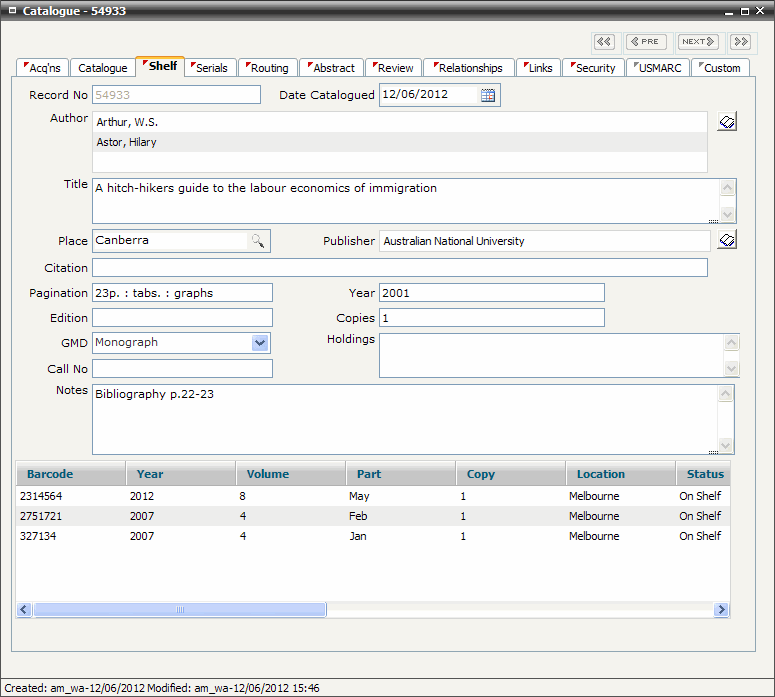
FIRST WebAdmin Help Version 2.16 © 2012 FIRST Software Solutions Pty Ltd
The Shelf tab screen is designed for entry and display of shelf item and holdings data.
A summary list of all shelf items associated with the catalogue record is displayed in the summary window at the bottom of the Shelf tab screen.
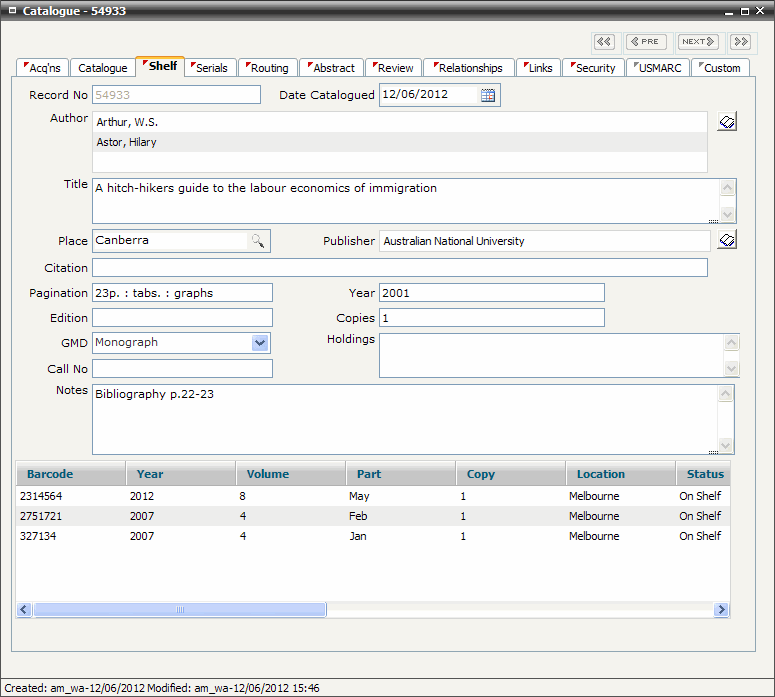
Highlight and double click on a record in the summary window to view the associated shelf item details. Use [Shift-click] or [Ctrl-click] to multi-select records displayed in the summary window.
Highlight and right mouse click on a record in the summary window to view all holdings, view local holdings, add, edit and delete shelf items, search shelf items, create an ILL record, view loan history and current reservations, select and arrange summary display fields, conduct an advanced sort or wrap text display.
Highlight and right mouse click on the shelf item summary window at the bottom of the Shelf tab screen and select Expand View to view shelf items in a new window.
Click on the column name header to toggle sort the selected column in ascending or descending order.
Drag column header margins to adjust the width of each column displayed in the summary window. Select a column and drag into preferred position to re-order their place in the summary window. This setting is saved as a browser cookie.
For multi-location libraries use right-mouse click and select SHOW>All or Local Holdings to view either the currently logged in users location items or to view all items across all holdings. Right-click and select Set as Default to retain the selected option for future database sessions.