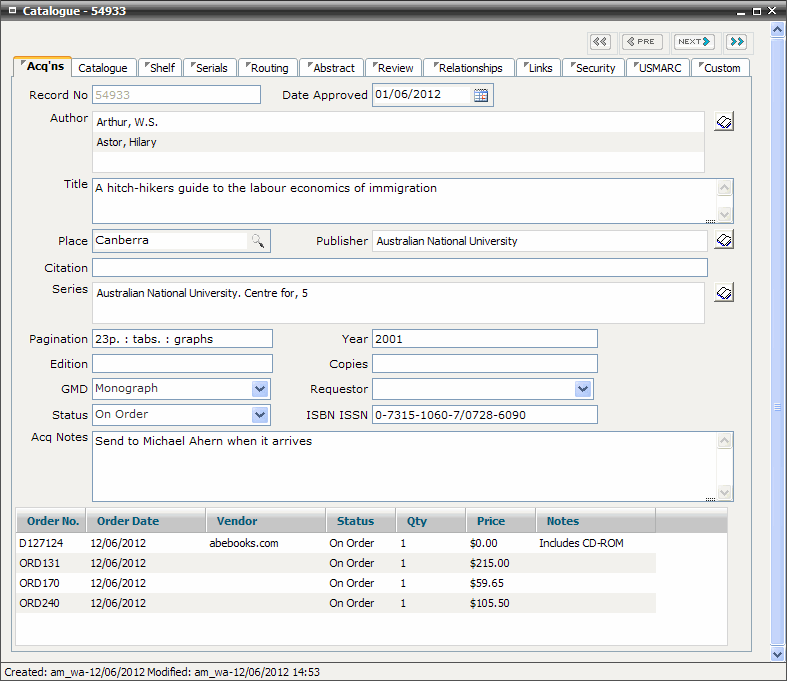
FIRST WebAdmin Help Version 2.16 © 2012 FIRST Software Solutions Pty Ltd
The Acq’ns tab screen is designed for entry and display of acquisition data. A brief catalogue record is added before placing an order for an item.
A summary list of all orders and payments associated with an item are displayed in the summary window at the bottom of the Acq’ns tab screen.
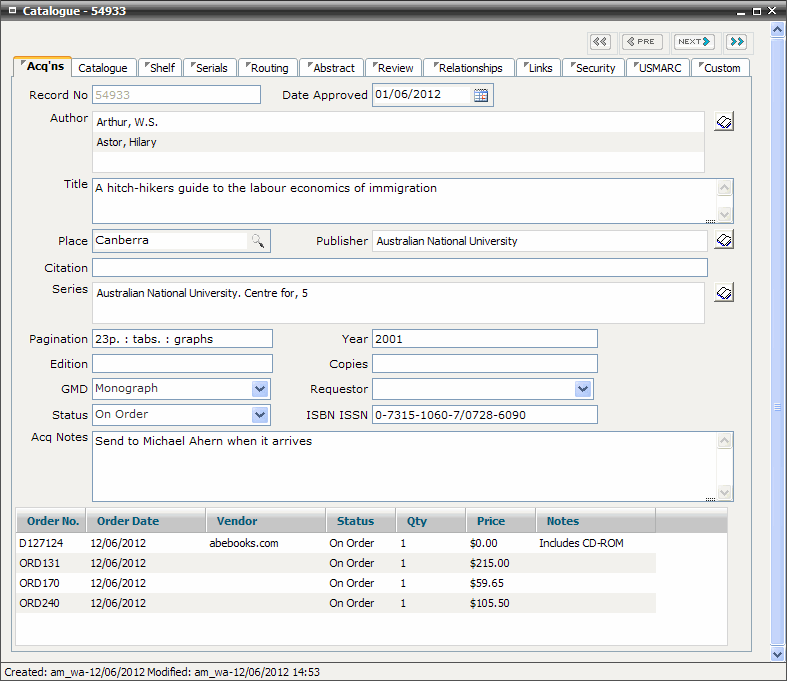
Highlight and double click on a record in the summary window at the bottom of the Acq’ns tab screen to view the associated order or payments details. Use [Shift-click] and [Ctrl-click] to multi-select records displayed in the summary window.
Highlight and right mouse click on a record in the summary window at the bottom of the Acq’ns tab screen to add orders and payments, edit, receive and delete selected order records or to wrap the text display.
Highlight and right mouse click on the summary window at the bottom of the Acq’ns tab screen and select Expand View to view shelf items in a new window.
Click on the column name header in the summary window at the bottom of the Acq’ns tab screen to toggle sort the selected column in ascending or descending order.
Drag column header margins to adjust the width of each column displayed in the summary window at the bottom of the Acq’ns tab screen. These settings are saved as a personal preference in a web browser cookie.